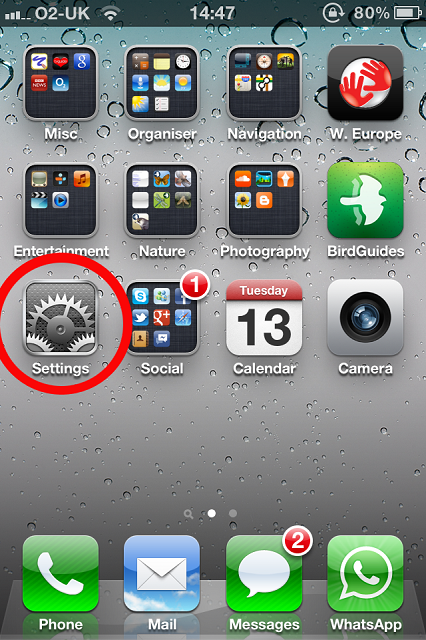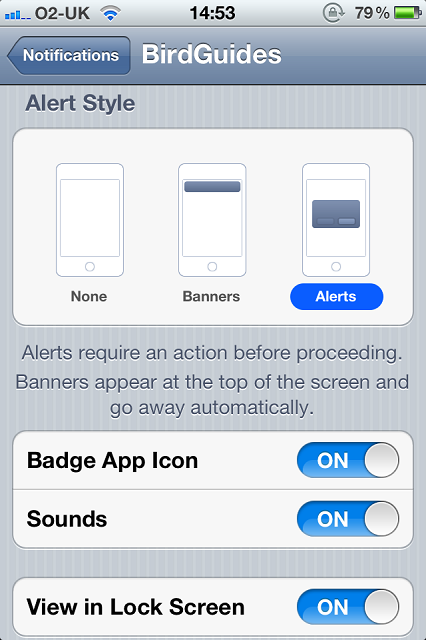BirdGuides app: push notifications are here!
Enabling push notifications for BirdGuides app
First, ensure Push Notifications are enabled for the app. To do this:
- Leave the BirdGuides app.
- Tap the Settings icon to edit the phone's settings.
![]()
![]()
- Tap Notifications.
- Locate and tap BirdGuides.
- Ensure Alert Style is set to Banners or Alerts, depending on personal preference.
- To receive a sound alert when the Push Notification arrives, ensure Sounds is turned on.
- To view BirdGuides app push notifications when your phone's screen is locked, ensure View in Lock Screen is turned on.
- If you wish to see the BirdGuides app notifications in the device Notification Centre, ensure Notification Centre is turned on.
![]()
- Tap Notifications (top left) to navigate back.
Push notifications for BirdGuides app are now enabled.
Tailoring push notifications for BirdGuides app
- Click the cog icon (top left); ensure you are logged in.
- Tap Edit Filters.
- For each local and regional filter, there is an option to turn on push notifications — if you wish to receive push notifications for that filter, ensure that Push Notifications is turned to On. For national filters, you can set two filters: one to set which national messages will appear on the Filtered tab in the app; and one to set which national messages will receive as push notifications. To receive national message push notifications, ensure that the rarity level and message type is set correctly and ensure Push Notifications is turned on.
![]()
![]()
- Click Back (top left) until the Settings screen is reached and "Filters updated" is briefly shown.
- Click Done to return to the BirdGuides app home page.
You can now close the BirdGuides app — your device is ready to receive push notifications!

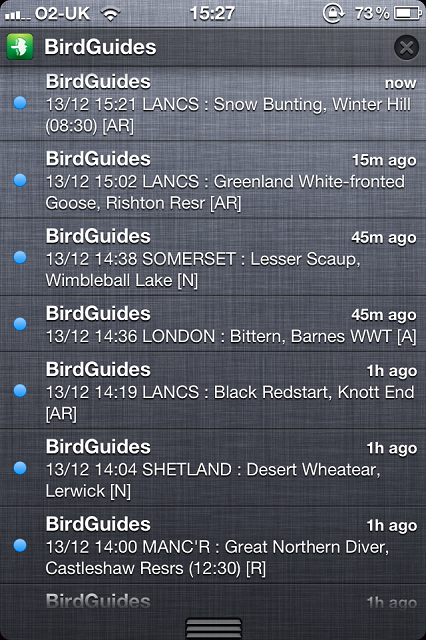
Still having problems?
Ensure you have updated and are running the latest version of the BirdGuides app (v1.1.0). Updates can be downloaded by connecting your device to iTunes and checking for app updates on the App Store, or directly from the App Store on your device — we recommend only attempting the latter if you are connected to a wi-fi signal.
Your device needs to be running iOS5 in order for push notifications to be active. Ensure that your iOS software is up to date.
iOS5 runs on iPhone 3GS, iPhone 4 and iPhone 4S; iPad and iPad 2; and iPod Touch 3rd gen. and iPod Touch 4th gen.
Sounds will not be played when an alert is received if your device is set to mute. If you wish an audible notification when a push notification arrives, ensure your device is not set to mute.
To access the iOS notification centre, swipe down from the top of your device's screen. You can reorder the way in which the app notifications are displayed in the phone's Notification preferences (see above).
To see an overview of everything else the app delivers, take a look at this article.